Adding your new Diploma to your LinkedIn profile
Congratulations! You've successfully completed ICDA's Diploma of Governance.
If you're here, it means you're now ready to upload your new certificate to your LinkedIn profile.
We've put together this page to outline the steps you will need to take to do this.
Step 1: Log into the student portal
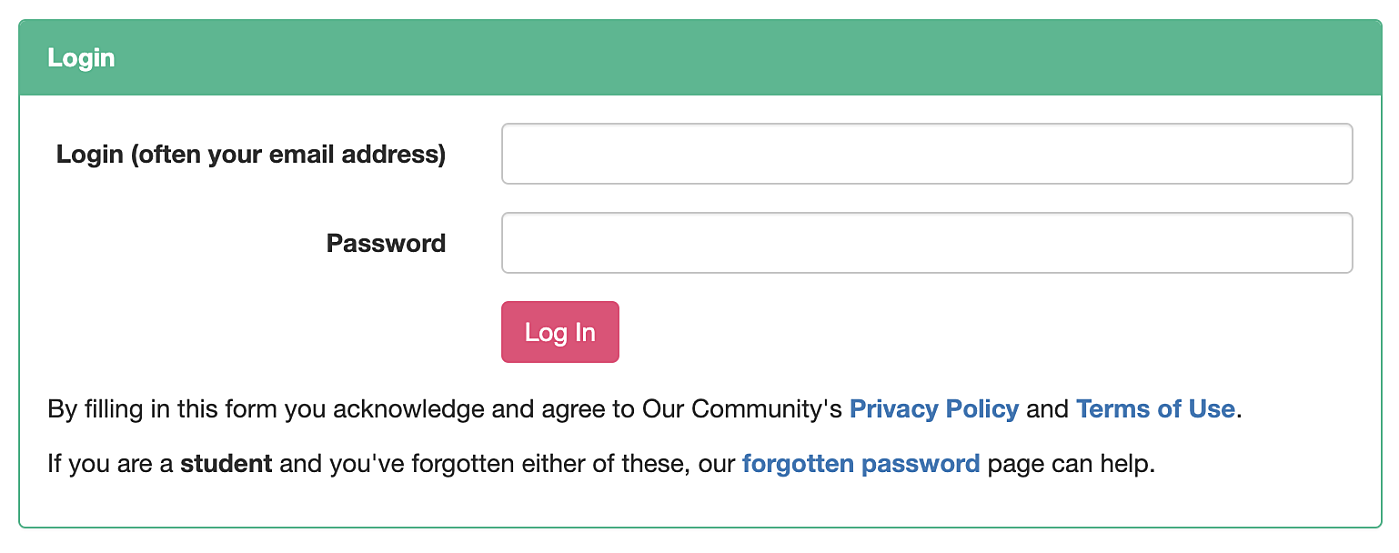
The first thing you need to do is log into the Diploma student portal.
Simply head to https://portal.communitydirectors.com.au/login and follow the prompts.
Step 2: View your certificate details.

Now you're logged in, you should now see your certificate details. You're ready to move over to LinkedIn, but don't close your Diploma Student Portal window. You'll need the information on your screen (which can also be seen
Step 3: Log into LinkedIn, head to your profile and add a profile section
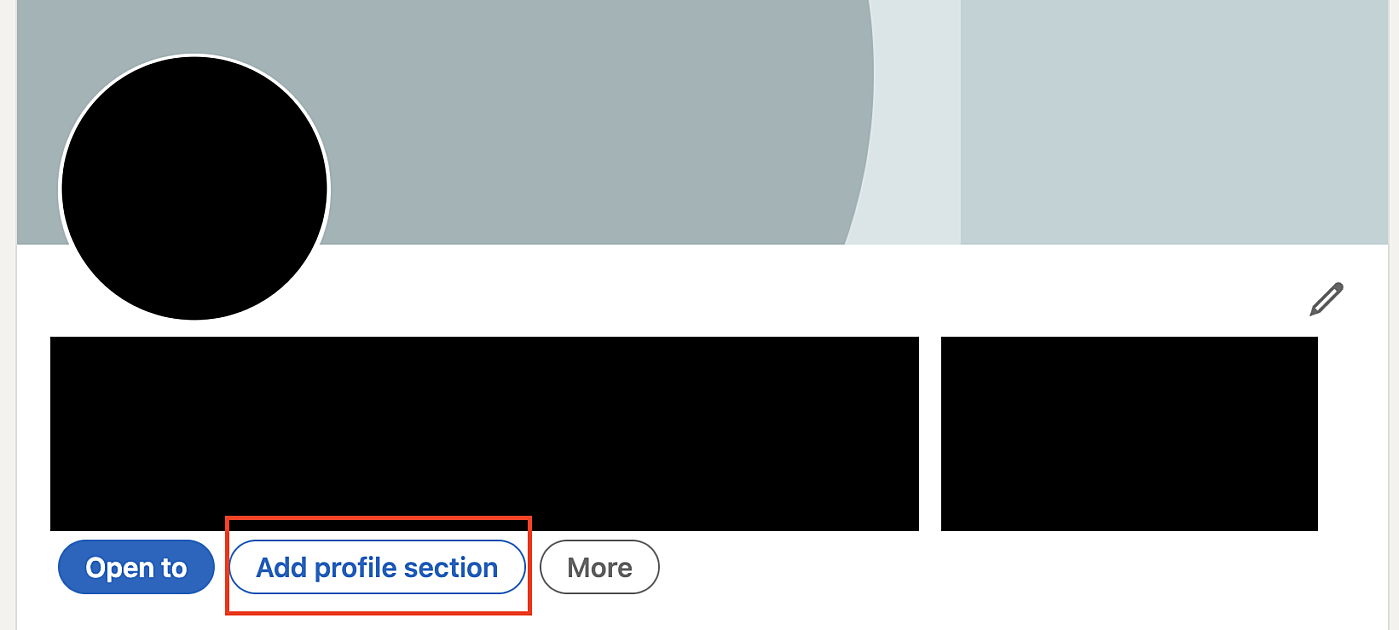
Log in to LinkedIn and head over to your profile. When you have arrived, click add profile section, as seen in the screenshot to the left.
Step 4: Click add licences & certifications
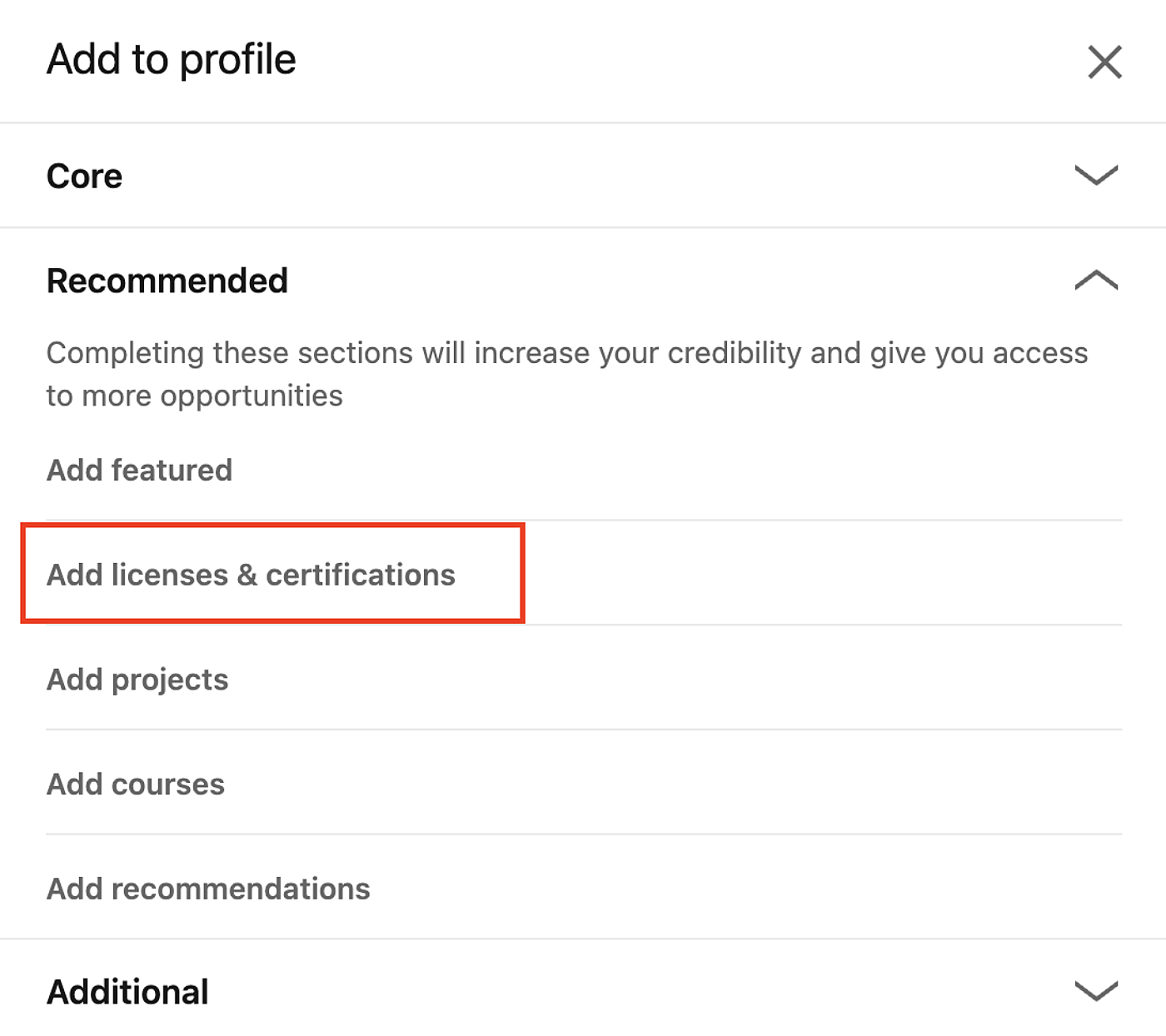
Once you have clicked the button to add a profile section, you will see something that looks like the screenshot to the left. Make sure you have clicked out of "Core" and intro "Recommended" where you will find an option to "add licences & certifications". Click this button.
Step 5: Add your certification
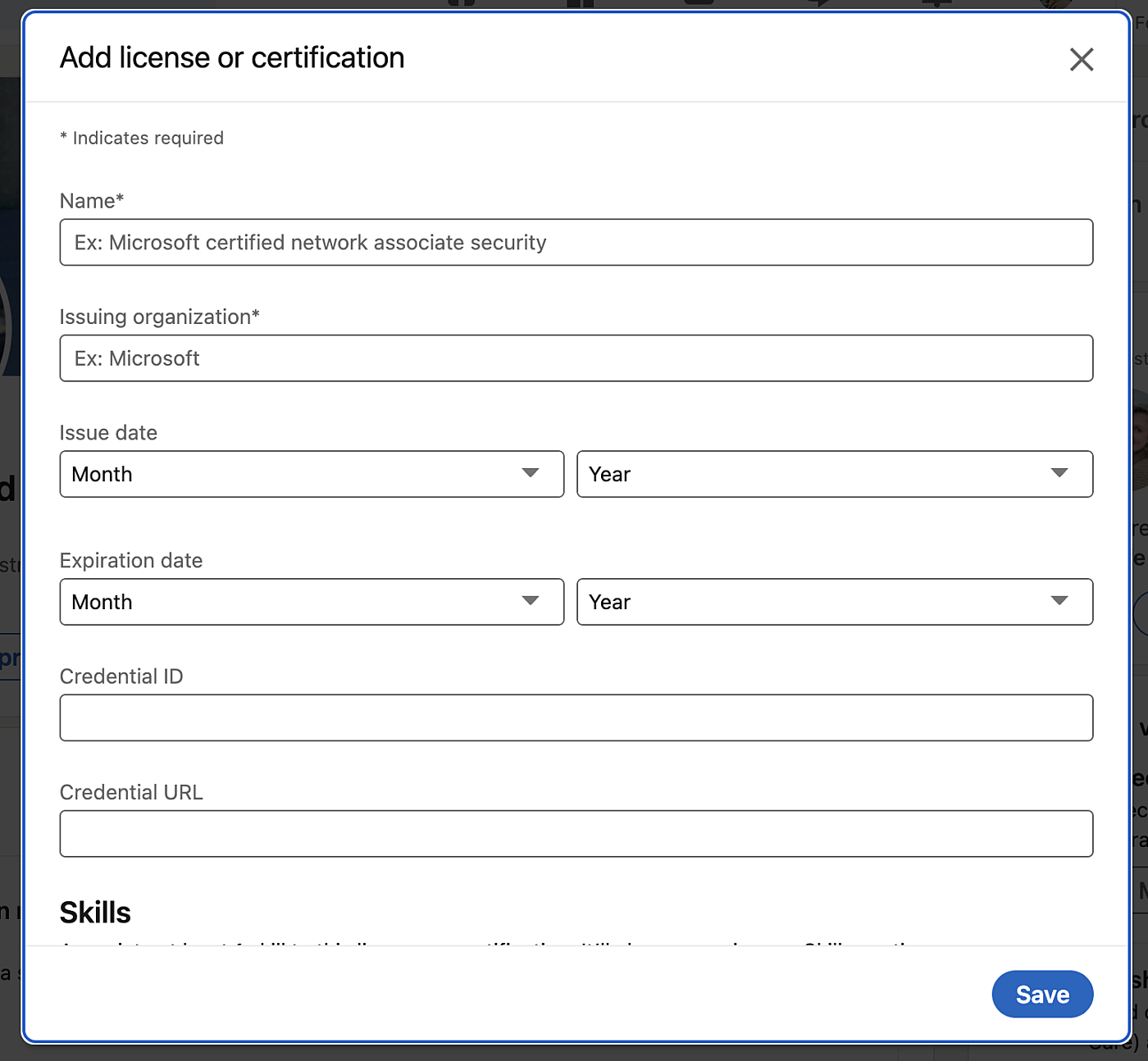
LinkedIn will now open to a page where you can add your new certificate.
Fill in this page with the following information:
Name: Diploma of Governance
Issuing organisation: Institute of Community Directors Australia
Issue date: Date of issue
Expiration date: Leave blank
Credential ID: Found on your student portal (see step 3).
Credential URL: Found on your student portal (see step 3).
Once this is filled out, click Save.
Step 6: Your license or certification has been updated
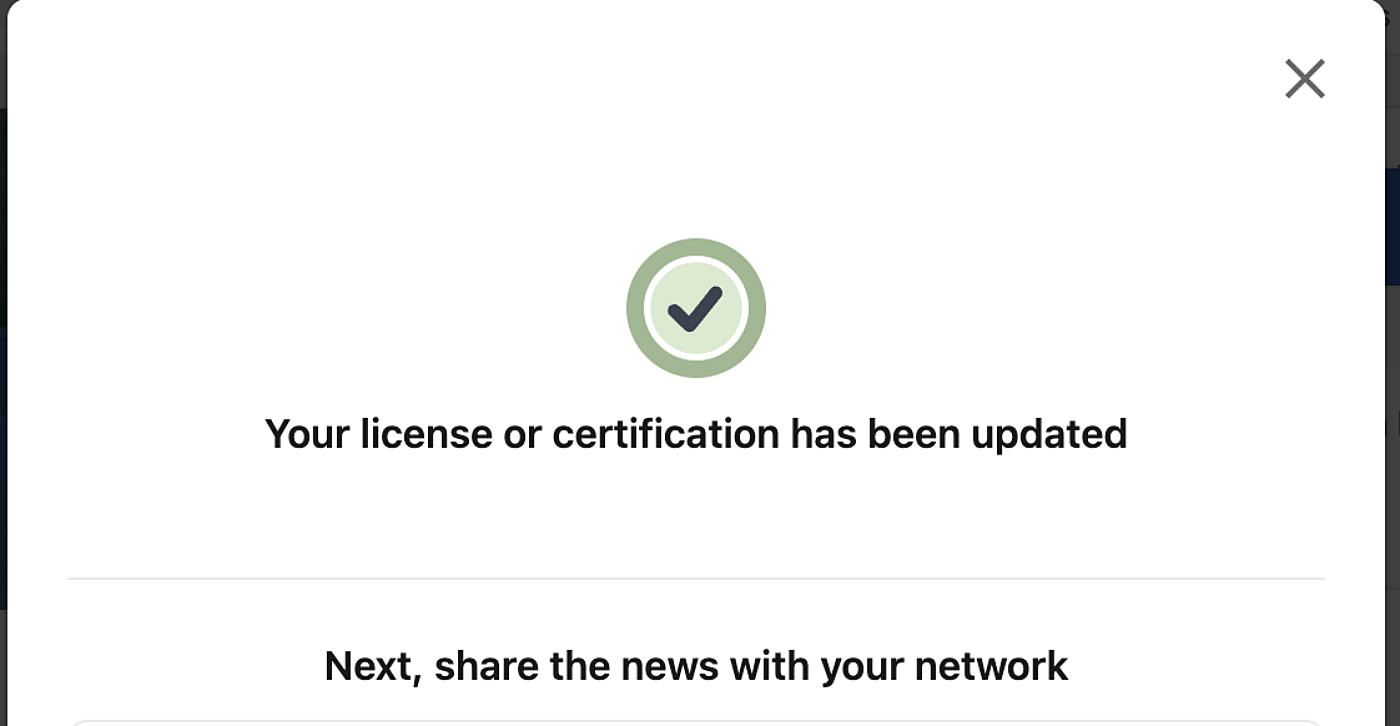
At this point your license or certification is updated. Continue to follow the prompts to share the news with your network.
Step 7: Share with your network
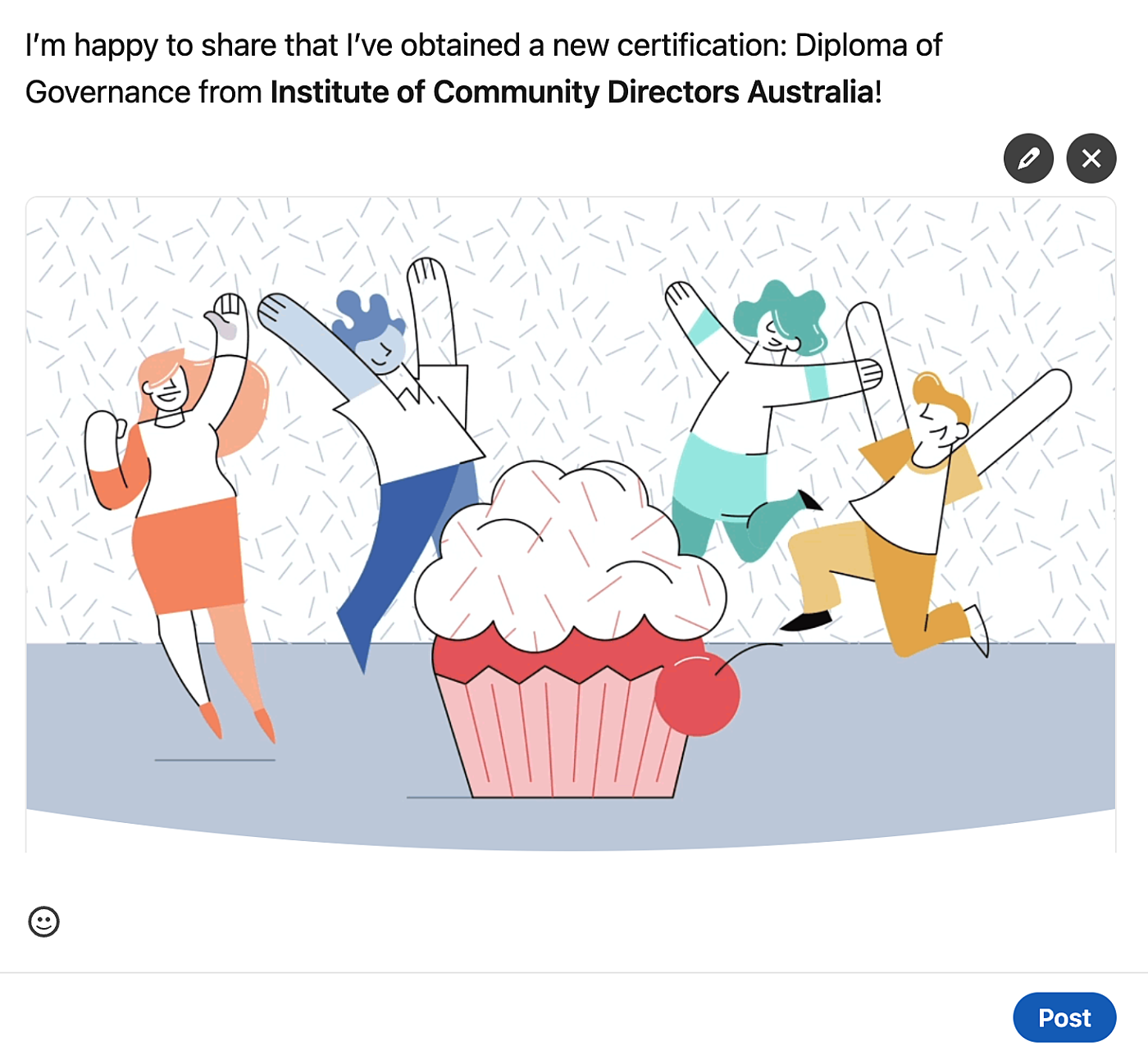
LinkedIn will auto-generate a post for you. Feel free to edit this as you see fit.
Step 8: View your new certificate
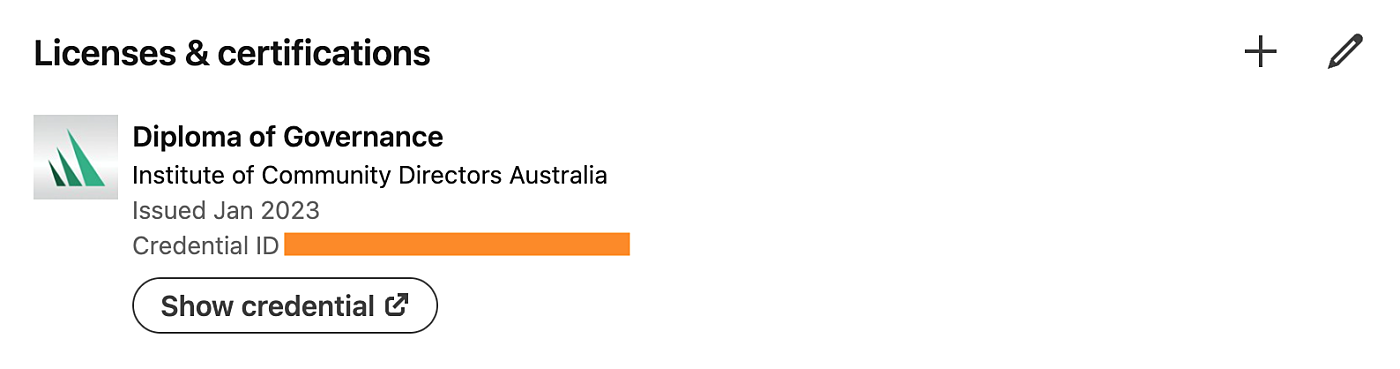
Your new certificate is now visible on your LinkedIn profile. Click on your profile and scroll down the page until you see "Licenses & certifications". This will now appear like the image to the left.